Recite Me Toolbar
A user guide
Recite Me is an innovative cloud-based software that lets visitors view and use our website in a way that works best for them. You can access the Recite Me Assistive Toolbar by selecting the 'Need help reading this page' in the top left hand corner of our website.
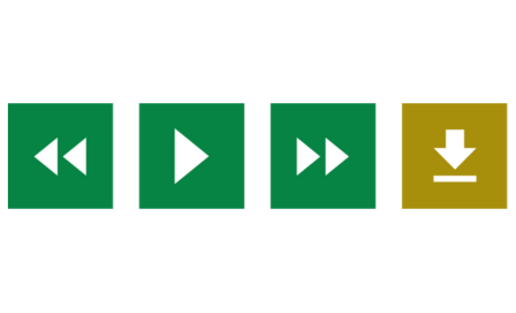
Text-to-Speech
285 million people worldwide have a visual impairment, providing Recite Me's text-to-speech feature will help our website visitors to perceive and understand our digital content by reading aloud website text, which can be customised to suit the viewer.
Back: Rewind to the previous paragraph of text.
Play: Click the Play button to read the text aloud.
Forward: Skip forward to the next paragraph of text.
Download Audio: Highlight a section of text and download it as an audio file to consume offline.
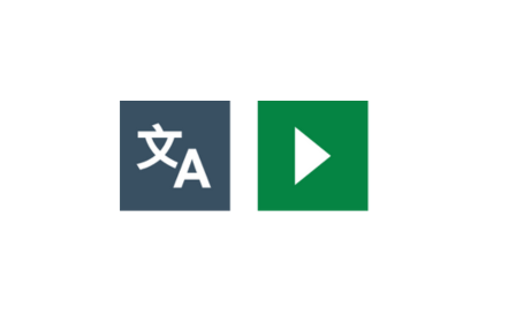
Translation
One in ten people don’t speak English as their first language. Recite Me web accessibility technology quickly and easily translates our web content into over 100 languages, including 65 text-to-speech voices.
- Language: Translate text into a different language.
- Play: Click the play button to read translated text aloud.
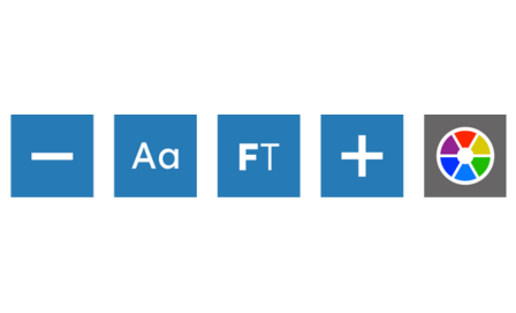
Text Styling & Customisation
15% of the world’s population is neurodivergent. Recite Me assistive technology allows our website visitors to change the way a website looks. Users can customise the website’s colour scheme as well as the text, font style, size, colour, and spacing.
- Decrease: This will decrease the text size.
- Font: Choose from a range of fonts and customise line height, spacing and size.
- Increase: This will increase the text size.
- Colour: Customise the colour palette of a website, including the background, text and link colours.
- Focus Text: Emphasise the most critical parts of words, to guide the eyes smoothly through the text.
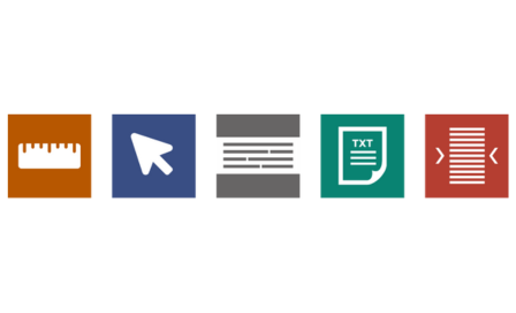
Focus Tools
While reading content it can sometimes be hard to focus on one area. To simplify use and support our website visitors, the Recite Me web accessibility toolbar provides five main tools; ruler, screen mask, text-only mode, margins, and cursor options.
- Ruler: Use the reading ruler to stay focused on lines of content.
- Cursor Options: Customise the cursor size and colour to help focus on page location.
- Screen Mask: Filter out unnecessary distractions to focus on the content you want to read.
- Text-Only Mode: Removes all images, video and design leaving text and links to consume.
- Margins: While in text-only mode reposition text on the screen to aid ease of reading.
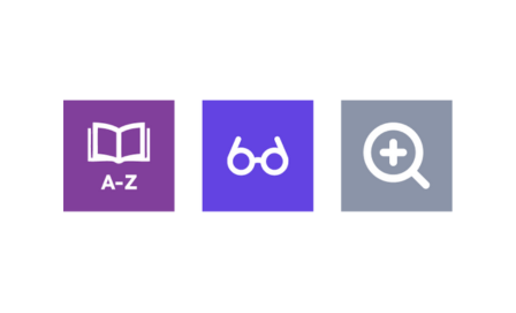
Reading Aids
774 million people in the world cannot read or write, and 10% of people have a learning disability, so reading content online can be a challenge for some people. To simplify use and support our website visitors, the Recite Me web accessibility toolbar provides three main tools; a magnifier, a page summariser and a dictionary.
- Dictionary: Easily highlight a word and find the definition on the page.
- Page Summariser: Eliminate unnecessary content, to surface core information to easily understand at different reading ages.
- Magnifier: Like the offline world, zoom x2 onto a section of the website page to aid reading.

Settings
Edit the user settings of the Recite Me toolbar, including reading speed and voice type, reset the toolbar to factory defaults, and explore in-depth how to use it.
- Settings: Adjust your Recite Me Toolbar settings.
- Reset: This will restore the default settings.
- User Guide: This will give you an overview of the Recite Me Toolbar Features.
Keyboard Shortcuts
- Tab – to move to the next toolbar button.
- Shift+Tab – to go backwards
- Spacebar – to select a button and to change toggles
- ctrl+right – play next element
- ctrl+left – Play previous element
- ctrl+alt+p – play the current element
- ctrl+alt+f – show font menu
- ctrl+alt+c – show theme menu
- ctrl+r – Enable/Disable ruler
- ctrl+d – Enable/Disable dictionary
- ctrl+l – Show translation languages
- ctrl+x – Enable/Disable text-only mode
- ctrl+m – Show page margin settings
- ctrl+shift+o – Show/Disable settings menu
- ctrl+s – Save settings
Frequently Asked Questions
No. Recite Me is cloud-based software so there is no need to install anything on your computer.
To Launch the Recite Me Web accessibility toolbar you will need to click on the Recite Me button. This will then launch the toolbar, which will appear at the top of the page.
To disable the auto read you need to click on the button marked “Settings”. This will give you a list of 3 functions to choose from. You need to click on the bottom to the Right of the option marked “Autoplay” This will then disable auto-read.
Yes. Our software works on multiple devices and operating systems including Android, iOS, Linux, Mac, and Windows devices.
The Recite Me toolbar uses cookies to save user settings.
To change the language of the website that you are viewing you need to select the button marked “Languages”. This will then produce a drop-down list of all the languages that Recite offers. Find the language that you want from the list and press on it, the site will then be converted to that language.
To create an MP3, first turn off the Autoplay option located within the settings button. Highlight the section of Text that you wish to create into an MP3. Once highlighted select the Download Audio button from the toolbar. You will then see a message telling you that your file is being created. Once created you will see the file appear ready at the bottom of the web page. You can now either listen to the file created or save it to a location of your choice.
To Close the Recite toolbar simply click on the icon marked “Close” to the right of the Toolbar.
Need help?
Email us
Send us an email at insure@unitymutual.co.uk
Customer centre
Take a look at our customer centre